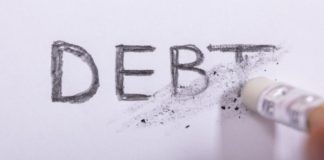Did you know that of all new information humans produce, 90% gets saved and stored in magnetic media? Or that the most commonly-used magnetic media is the hard drive?
Granted, it’s the human brain that produces much of this information. However, it can only “store” so much of it, and it’s not always 100% reliable. If you don’t save your data somewhere else, you’ll end up forgetting and losing it.
Speaking of which, 65% of surveyed consumers said they suffered from a data loss incident in 2018.
This is why you should learn how to take care of your laptop, as it’s much like the extension of your own grey matter. This can prevent not only data loss but data theft too. Moreover, taking care of your laptop helps you avoid the stress of dealing with a buggy, super slow device.
Ready to master the art and science of proper laptop care and maintenance? Then let’s dive right into it!
Always Monitor Your Laptop’s Memory
If you find yourself asking, “why is my laptop so slow?” every single day, chances are, it’s due to a cramped RAM. All those open files and software can deplete your device’s RAM. The closer you are to max this out, the slower your laptop will get.
That said, RAM stands for “Random Access Memory”, and it’s the temporary storage of your laptop. It’s a lot smaller than a hard drive, ranging between 2 GB and 32 GB. One of its main functions is to act as your system’s memory for current files and software in use.
So, the more programs you open and run at the same time, the more RAM you use. While you have some control over this, you may be unaware of software running in the background. By that, we mean potential malware or other types of unwanted programs.
Just so you know, a study found that there were over 24.6 million unique malicious objects deployed in 2019. That’s 14% more unique or new malware types than the previous year.
That’s why you should always monitor your system’s performance and RAM use. If you have a Windows 10 laptop, you’ll find this under “Device Specifications”. In Macs, you’ll find RAM usage in the “Activity Monitor”, under the “Memory” tab.
Once you have the RAM window open, go through the programs to see what’s eating up most of your temp memory. Be on the lookout for unfamiliar programs or files. If you’re unsure, do a quick Google check to see what these unknowns are for.
Quit the apps you don’t need at the moment. Delete those that turn out to be potentially unwanted programs.
Make It a Habit to Shut Down Your Computer When Not in Use
A reboot or restart can make your laptop run well again by refreshing your RAM. It closes all currently-running tasks, including memory-hoggers and potential invaders. This is why experts always recommend restarting your device if it starts to act out, slow down, or crash.
This is the same logic behind shutting down your gear when it’s not in use. After all, it will keep on executing tasks so long as it’s open and in operation. This, plus the heat from the running hardware, contributes to early internal wear and tear.
As such, don’t let your laptop remain powered on overnight or longer if it’s not doing anything. This also helps you wake up to a fresh and unloaded system, which in turn, performs faster and better.
Delete Old, Unneeded, and Unused Apps and Files
The other “memory” of your computer lies in the internal hard drive. If RAM is to short-term memory, the hard drive is to permanent storage. This is the component that handles the long-term storage of files, apps, and other software.
The thing is, too much content in your hard drive can strain your laptop’s performance. It’s much like how your own brain may overload if it takes on too much information. Rather than learn new information, it gets confused and slows down.
The same thing happens to your laptop’s hard drive if it becomes congested. That’s why you’d want to get into a routine of checking how much hard drive space you still have.
If it’s less than half, go through your apps and programs to see if there’s anything you don’t need and can delete. Do the same with files and folders. Don’t forget to empty your Recycle Bin (Windows) or Trash (macOS) to permanently delete them.
Invest in a Robust Anti-Malware Program
94% of reported malware detections in 2019 started out with an infected email. There were also over 11,000 reported vulnerabilities and exploits.
This 2020, phishing and credential theft incidents account for 67% of recent cases. Unfortunately, 22% of malware infections reported so far were due to human error.
We can go on and on about these malware statistics, but you get the gist: they exist and they bring chaos. Facebook itself faced a massive $5 billion fine due to poor privacy protection. The IT firm Cognizant also expects up to $70 million in losses after a ransomware attack.
That said, one of the most crucial tips for taking care of your laptop is to get it set up with a solid anti-malware. At the very least, it should have real-time scanning and protection. It should also let you “vault” and permanently delete detected malicious files.
Keep It Clean and Debris-Free
Use a soft-bristled brush to sweep away dust and debris from your laptop. You can also apply some forced air from a can of compressed air to loosen those sticky keys. Use a clean and dry microfiber cloth to wipe up your keyboard.
Use a separate microfiber cloth to wipe your screen with gentle, circular motions. If there’s smudging, dampen the cloth with some distilled water.
A very important reminder before you start cleaning your laptop: be sure to power it off. This will help prevent potential short-circuits in case you get into a slight mishap. Also, as much as possible, do this at the end of every workday.
Get Going With These Steps on How to Take Care of Your Laptop Now
There you have it, your in-depth guide on how to take care of your laptop. Maintaining a laptop doesn’t have to be a pain, but you do need to stick to your maintenance program. Otherwise, you may end up not only with a slow, buggy device — you may also become a cybercrime victim.
Ready for more guides to up your geek and tech ante? Then be sure to check out the latest news filed under the What’s Trending section!